Steps:-
- Run Horizon agent (VMware-Horizon-Agent-x86_64-xxx.exe) on Win10 with the default settings then restart the VM.
- Verify that Status of VMware Horizon View Agent service is set to Running.
- Verify that Enable remote desktop is set to On. This setting is not modifiable by the user.
- shut down the VM
Linux VM
- Install the Dependency Packages Required for a Linux VM, check this link https://docs.vmware.com/en/VMware-Horizon-7/7.7/linux-desktops-setup/GUID-994303E3-3F85-4706-8503-73B6108297B4.html
- Install Python with the following commands
- sudo apt-get update
- sudo apt-get install python python-dbus python-gobject
- Install PBISO (The PowerBroker Identity Services Open (PBISO) authentication method is one of the supported solutions for performing an offline domain join.) by running the command:
- sudo ~/Downloads/pbis-open-8.8.0.506.linux.x86_64.deb.sh
- Reboot the VM.
- Navigate to the directory contains horizon agent.
- extract it using => sudo tar xzvf VMware-horizonagent-linux-x86_64-8.0.0-16047423.tar.gz
- Install Horizon agent, enter the command: sudo ./install_viewagent.sh -A yes
- Join the Linux Virtual Machine to the Active Directory:
- sudo apt-get remove avahi-daemon
- sudo domainjoin-cli join vclass.local administrator
- set up the default configuration for the domain user, enter the commands:
- sudo /opt/pbis/bin/config UserDomainPrefix (your AD)
- sudo /opt/pbis/bin/config AssumeDefaultDomain true
- sudo /opt/pbis/bin/config LoginShellTemplate /bin/bash
- sudo /opt/pbis/bin/config HomeDirTemplate %H/%U
- Modify the configuration files to finalize the installation by editing the file
common-session:- sudo nano /etc/pam.d/common-session
- locate this Line session optional pam_lsass.so Replace that line with session [success=ok default=ignore] pam_lsass.so
- Reboot the VM
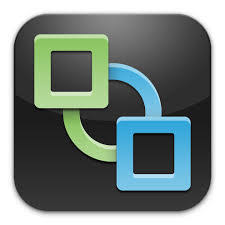
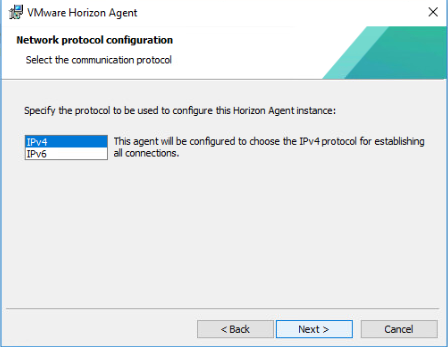


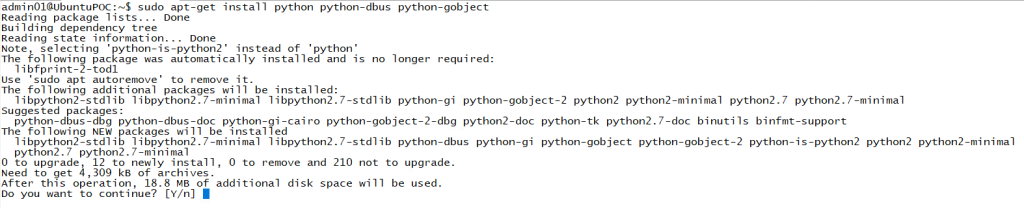




Leave a comment