In Some Cases you need to update address book to all users for business needs.
Follow the steps
-
- Connect Exchange Online via PowerShell $O365Cred = Get-Credential
- enter your Global administrator username & Password.
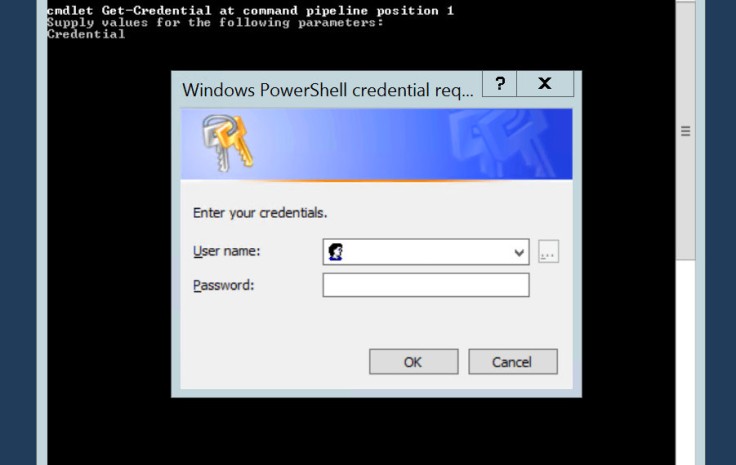
- create session $Session = New-PSSession -ConfigurationName Microsoft.Exchange -ConnectionUri https://outlook.office365.com/powershell-liveid/ -Credential $O365cred -Authentication Basic -AllowRedirection
- then import the new session Import-PSSession $Session
- then login to your Office 365 admin Center and create a new admin role and assign your admin user access
- On the Exchange Admin Console we will Click on “Admin Roles”
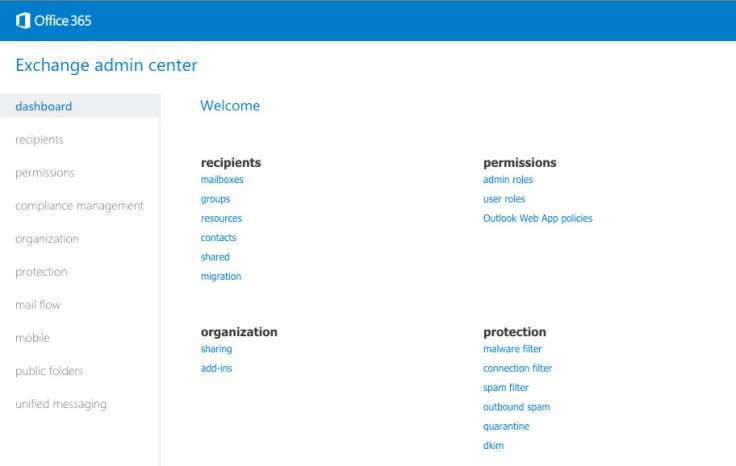
- On “Admin Roles” page we will create a new Role Called “Address List Management” by clicking on the “+” tab
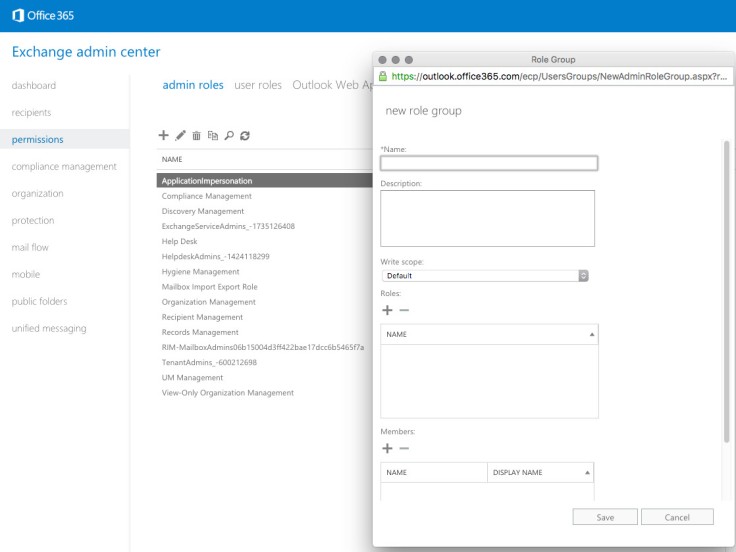
- After Selecting the Admin user we can go ahead and click on “Save”.
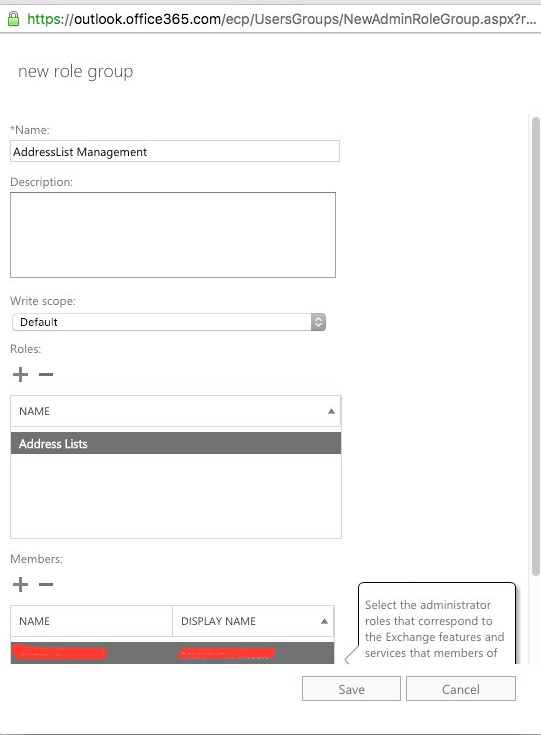
- Go back to your Powershell session Get-AddressList
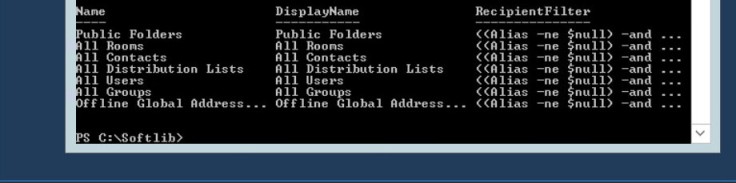
- Finally we will apply the Updated Address List to “All Users” as follows. Set-AddressList -Identity “All Users”. Enjoy 🙂 🙂 😀
Leave a comment